Shop navigation
univertel.com
The store home page shows the entire univertel.com offer divided into individual sections by application, price or manufacturer - to choose from to help our customers search.


In the middle, next to the logo, there is a search window enabling precise search by name.

In the top menu we have a division into several categories: Cases and covers, Screen protection, All GSM accessories, New products, Brands and New deliveries.



Below the banners, to facilitate the search, we have also designed buttons with icons for categories such as Cases and covers, Screen protectors, Chargers, holders, Media storage and headsets.

In the upper right corner of the store, you can choose the language (Polish or English) and currency (euro, zloty, dollar, or British pound). The language in which you will see the store and descriptions, and the currency in which you will see prices depend on your selection.
In the same upper right corner there are also three icons.
The heart is an icon pointing to the list of favorite products, the basket is where the selected products fall for purchase, and the icon representing the character redirects to the account card.


By selecting the Choose brand option, you'll see a menu with filters to choose from on the left side of the store to facilitate searching, for example, by type, popular category, availability, brand or model.
How to buy?
After clicking on the selected section you will see a list of products in a given category.


The list is designed so that before you click, you can easily see a photo and a short description of the product along with its availability and price.
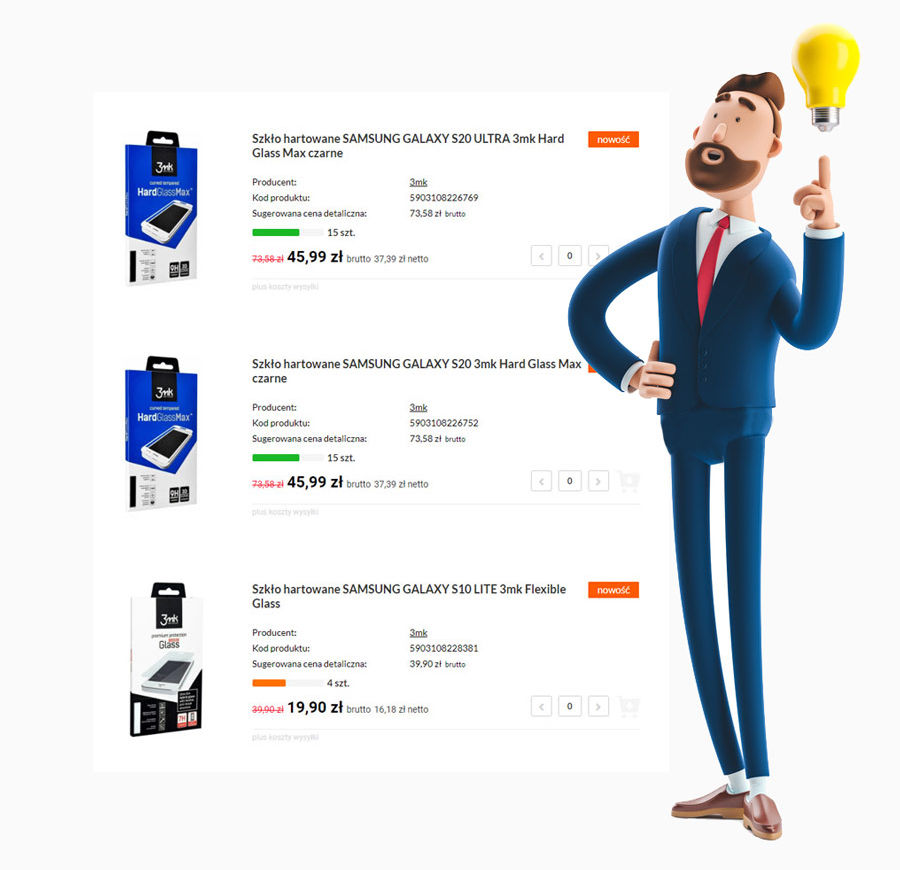
After selecting a product, a product card will appear with a brief description, photo, gross and net wholesale price, and information on savings.
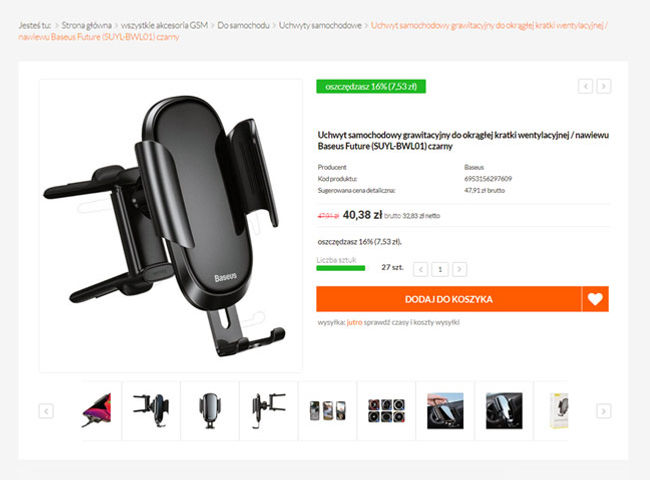
Manufacturer's information, product availability, and suggested retail price are also available here.
After clicking on the picture, you can see other pictures enlarged, and below you will find an extended product description and all technical specifications. Here you can also see product reviews, if available, and click the Ask a question tab and send a question about the product.
On the product card, you can now choose the number of pieces and color, length, etc. (if available) and add the product to the basket.

Below the Add to Basket button there is also information about the date and shipping costs in the options: payment before shipment or cash on delivery.
After clicking the ADD TO BASKET button, the information added to the basket will appear. You can now decide whether to continue shopping or go to the basket and complete the transaction.

If you choose Continue shopping, we will return to the store and we can view, select and add to the basket more products that will sum in the basket.